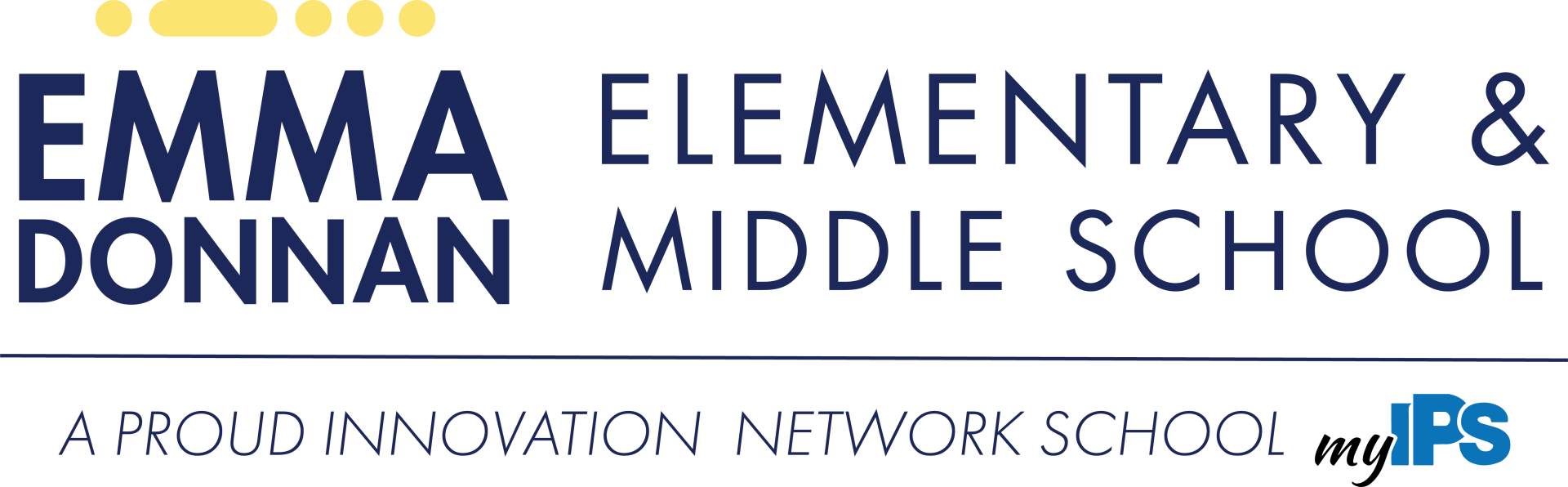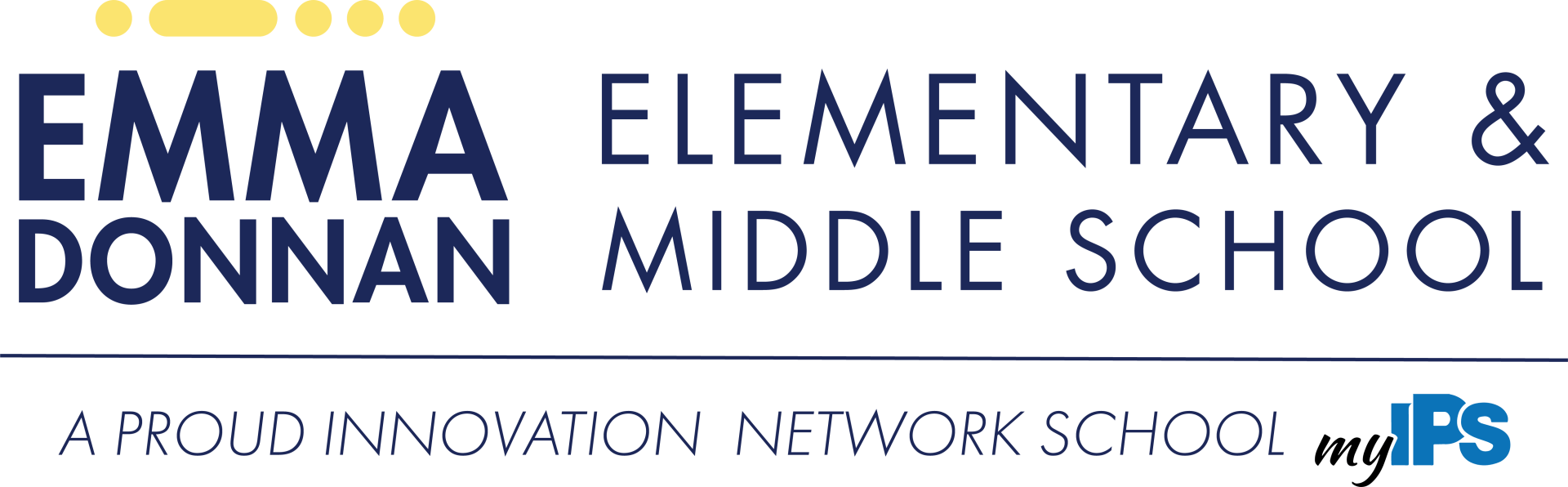COMMITTED TO COMMUNICATION
Families as Partners
We have invested in a handful of powerful communication tools to ensure that our families stay connected to all things Adelante and Emma Donnan. In addtion to providing each staff member with an iPhone so that you can get into direct contact with them, we use a few key platforms to aid in our partnership with you.
How we Communicate
Who to Contact
| Issue/Need | Who to Contact |
|---|---|
| I need to report an absence | Call the Main Office at 317-226-4272 |
| I need to update contact information | Call the Main Office at 317-226-4272 |
| I have a question about a bus stop | Call the Main Office at 317-226-4272 |
| I am having issues with the bus arriving on time | Call IPS at 317-226-4000 |
| I need to speak with someone about something in grades K-2 | Call Mrs. Cowan (see staff contact list) |
| I need to speak to someone about something in grades 3-5 | Call Ms. Nigam (See Staff Contact List) |
| I need to speak to someone about something in grades 3-5 | Call Ms. Hills (see staff contact list) |
| I have questions about clubs, after school, or athletics | Call Mrs. Kuruzar (see staff contact list) |
PowerSchool Parent
Access PowerSchool Parent using the App
Step One: Download the App
Using your device's App Store, search and then download the PowerSchool Parent App.
Step Two: District Code
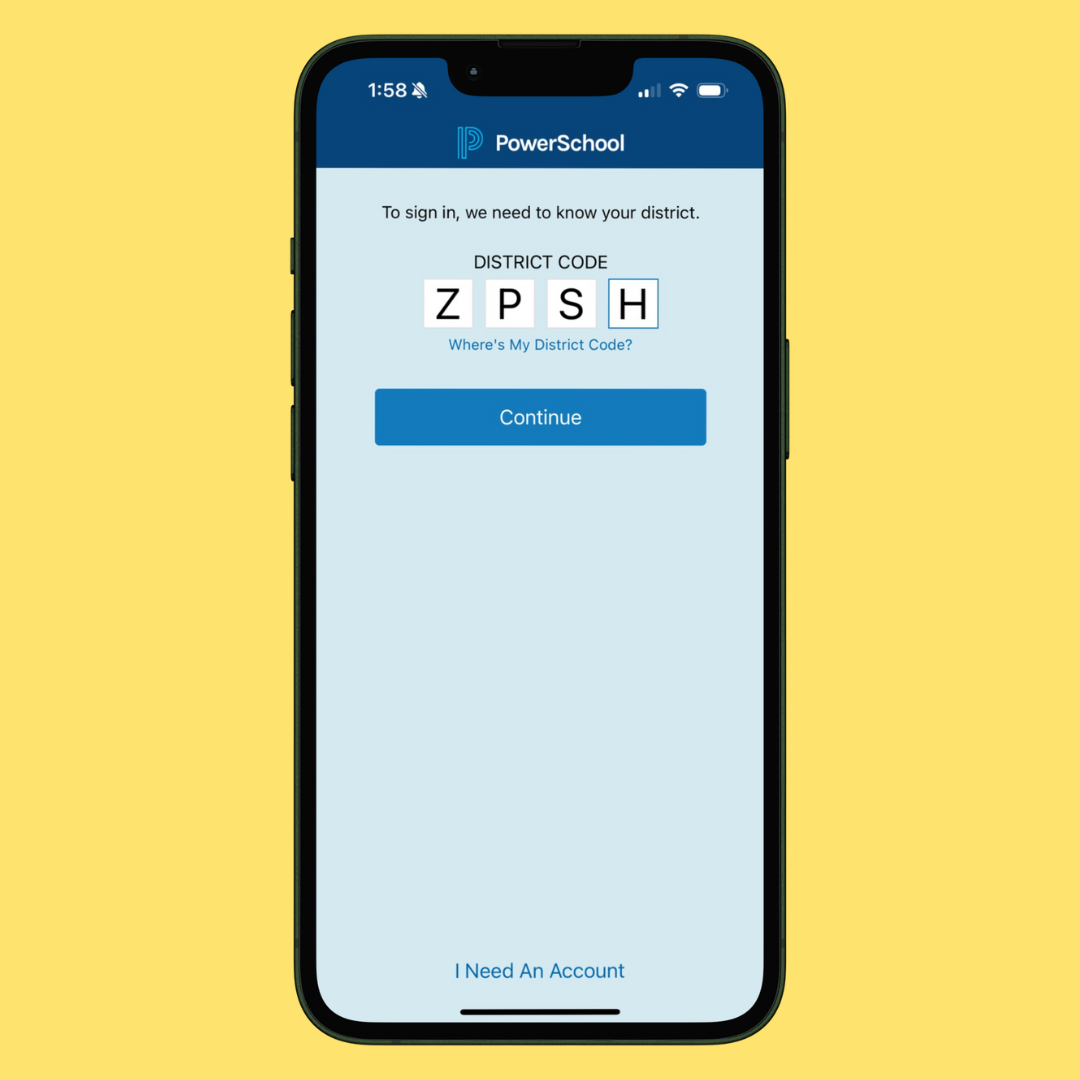
We use the same PowerSchool as Indianapolis Public Schools does. When prompted to enter the district code, put in the following:
ZPSH
Step Three: Log In
During your enrollment process, the Adelante Schools team provided you with a log-in. You can always reset this information in a few different ways.
Access your Username:
- Click "Forgot Username or Password"
- Click recover username
- Enter the email you used to enroll your scholar
Access your Password:
- Click "Forgot Username or Password"
- Click reset password
- Enter the email you used to enroll your scholar
- Enter your username
If all else fails, call our Main Office and we will help!
Access PowerSchool Parent Online
Step One: Access the Homepage
PowerSchool ParentFollow the button below and bookmark it so you can access it with ease.
Step Two: Log In
During your enrollment process, the Adelante Schools team provided you with a log-in. You can always reset this information in a few different ways.
Access your Username:
- Click "Forgot Username or Password"
- Click recover username
- Enter the email you used to enroll your scholar
Access your Password:
- Click "Forgot Username or Password"
- Click reset password
- Enter the email you used to enroll your scholar
- Enter your username
If all else fails, call our Main Office and we will help!
PIK MY KID
At Adelante Schools, we use PikMyKid as our school-wide transportation platform. Whether your scholar rides the bus, walks home, is picked up by car, or stays after school for clubs, PikMyKid is how we manage all dismissal changes and check-ins.
In the event of an emergency, PikMyKid also allows us to communicate quickly and efficiently with families. For that reason, we highly encourage all families to download the app and have it ready to go.
- 📲 Directions for downloading and setting up PikMyKid are below.